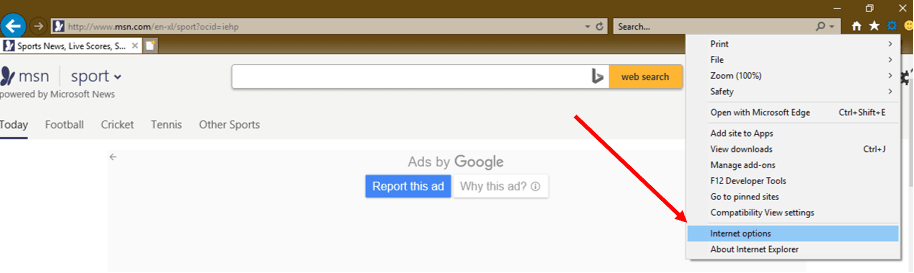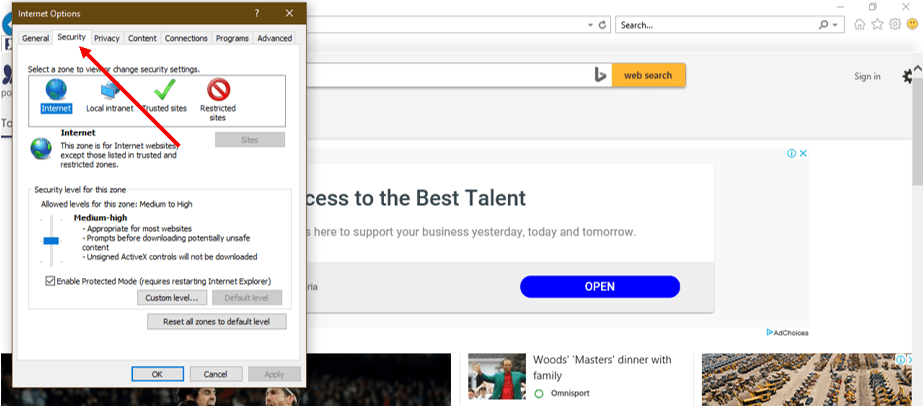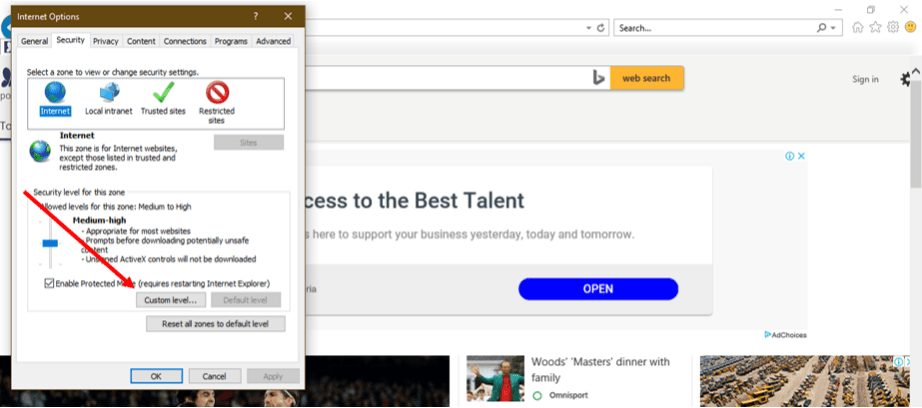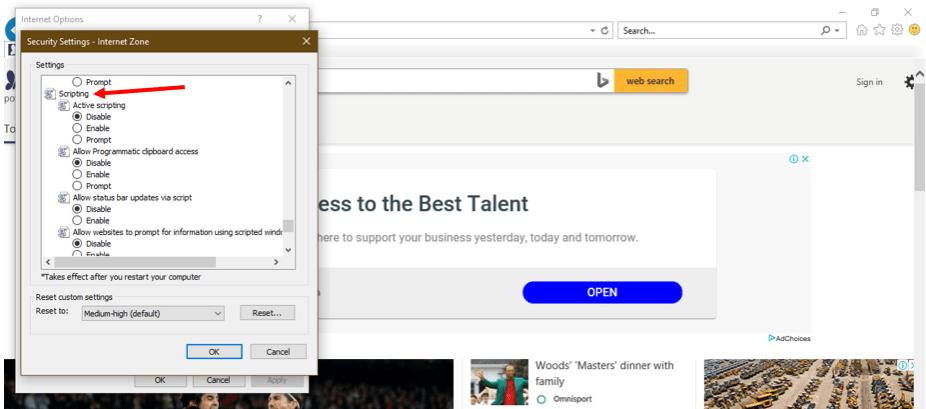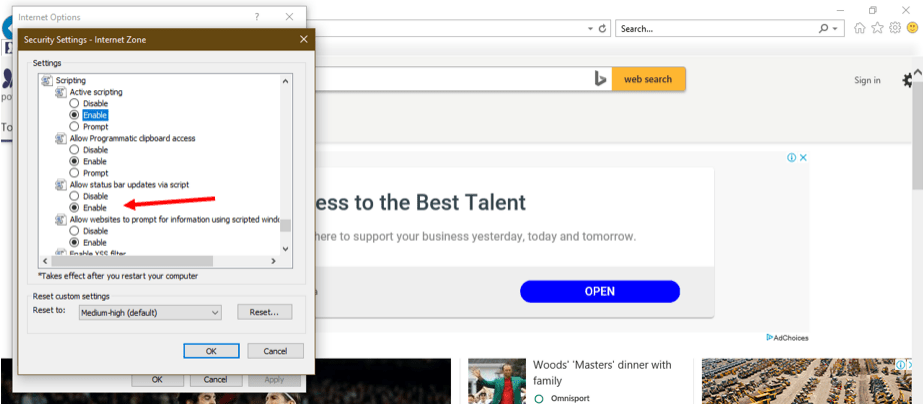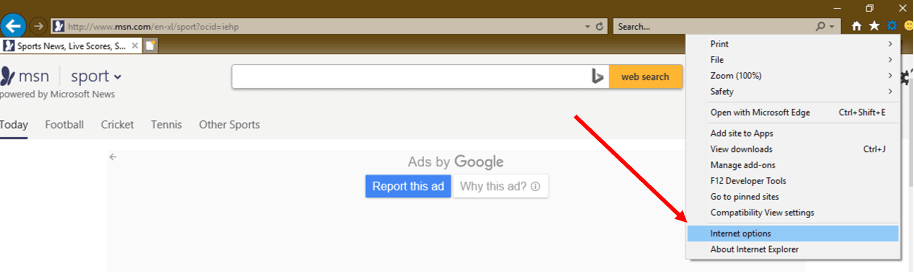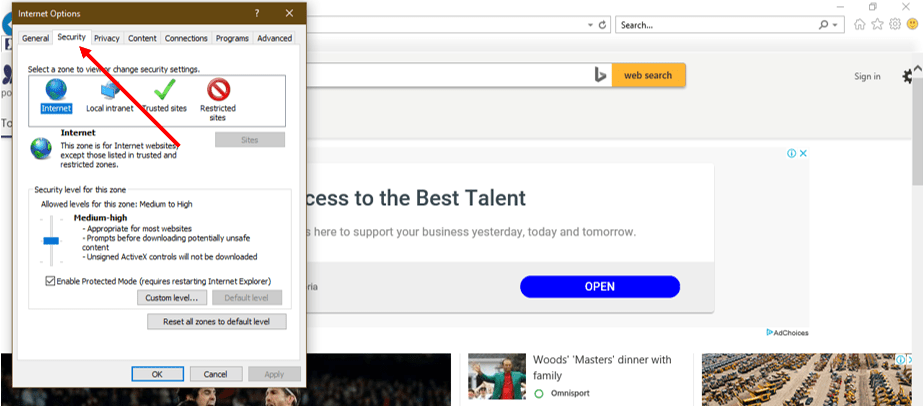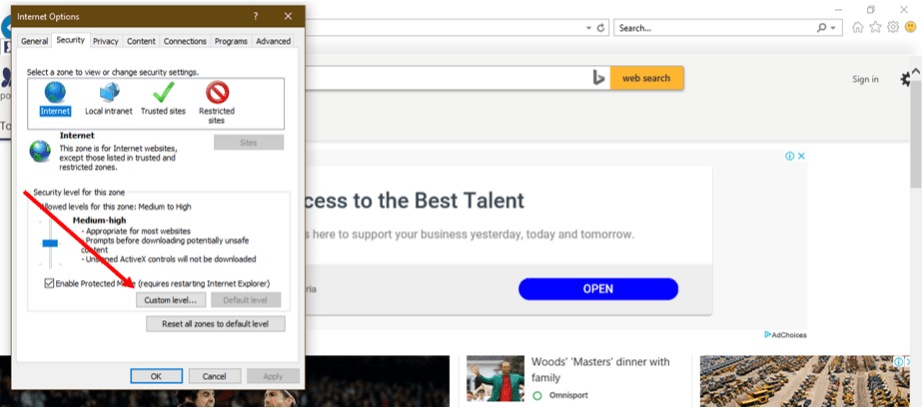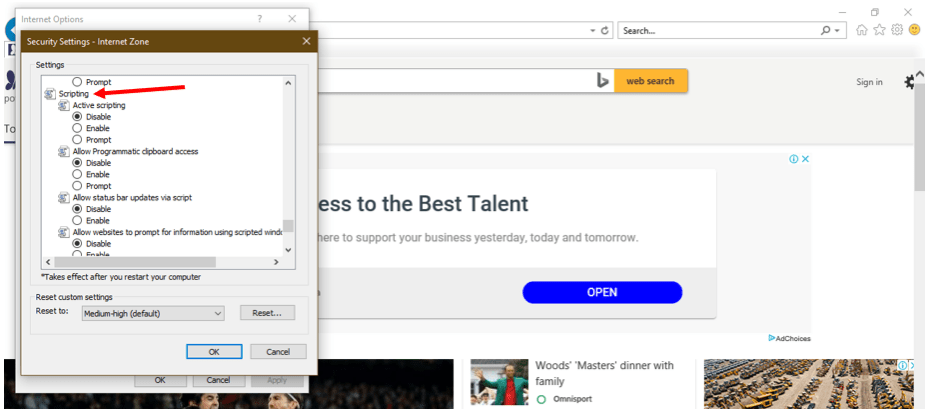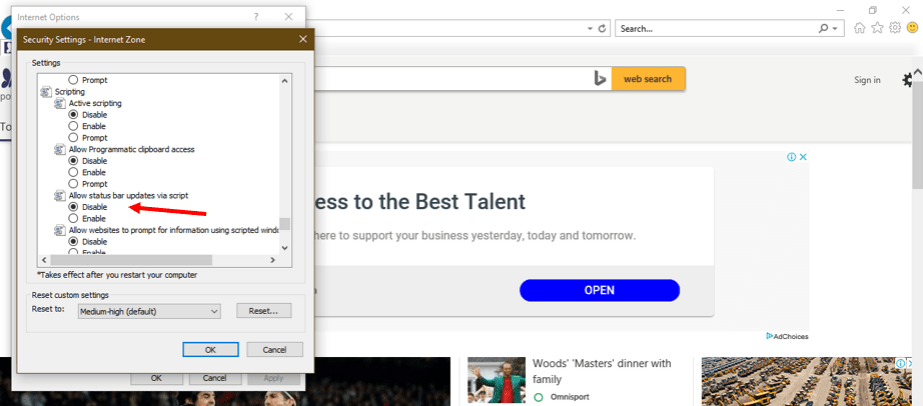Internet Explorer is a web browsing software developed by Microsoft in response the Netscape Navigator – one of the first graphics-based internet browsers. Internet Explorer was the most widely used internet browser in the world for several years, despite facing fierce competition from the likes of Google Chrome, Firefox, Apple Safari, etc.
Since 1995, a total of eleven Internet Explorer versions have been released, with Explorer 11 being the latest version of the Windows supported browser. As with most modern browsers, Internet Explorer supports JavaScript, which is enabled by default to allow users view dynamic interactions like display ads and animations on web pages.
In this guide, we will provide you with basics about JavaScript in Internet Explorer as well as how you can activate or disable it in a couple of minutes.