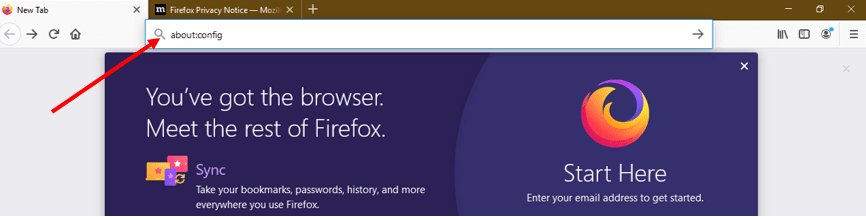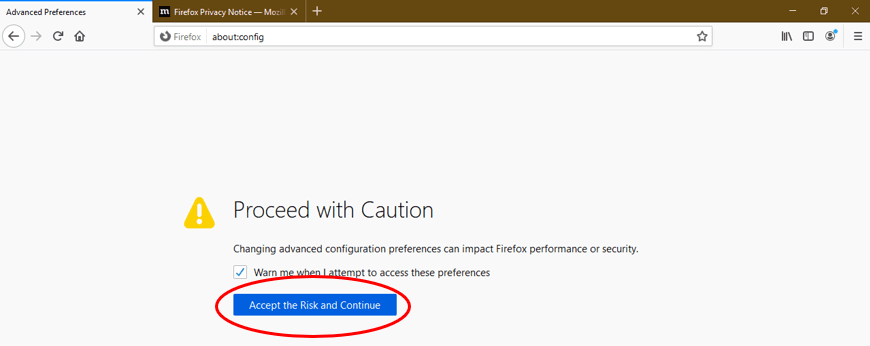Mozilla Firefox is an open-source internet browser created by Mozilla Corporation. Now at version 70.0.1, Mozilla continues its trend of being a full-featured browser that’s packed full of strong security and privacy features. Other exclusive features of Mozilla Firefox include an ad-free browsing mode, track-protected private browsing mode and more.
Mozilla Firefox also provides users with a clean interface and is supported across popular operating systems such as Windows, Mac/iOS and Android, among others. As with most modern browsers, Mozilla also supports JavaScript, which is enabled by default to allow users view interactive elements like display ads and animations on web pages.
In this guide, we will provide you with the basics about JavaScript in Mozilla Firefox as well as how you can activate or disable it in no time. If you don’t have Firefox installed, you can simply download it from the Mozilla Foundation’s website.

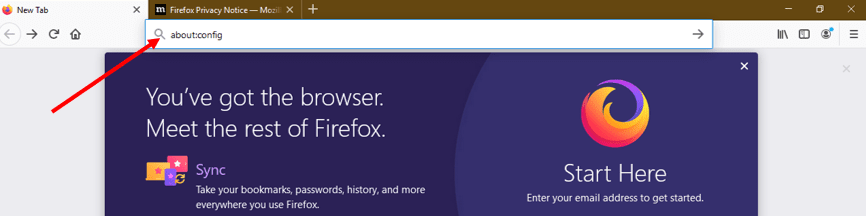
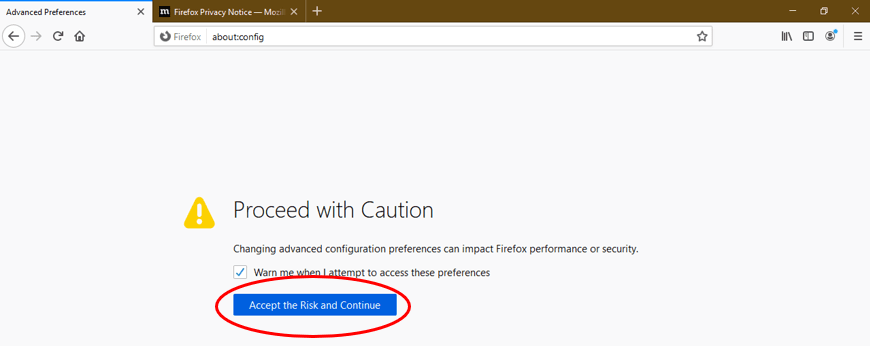



.png)