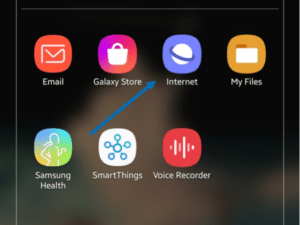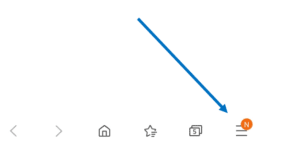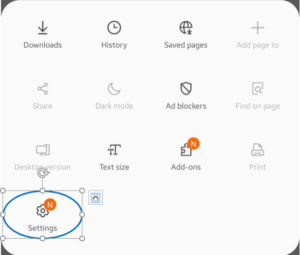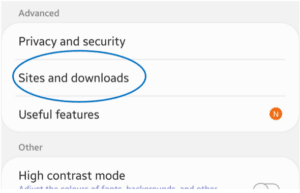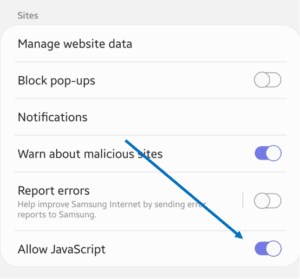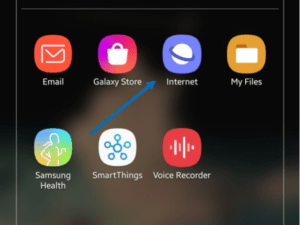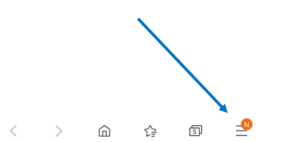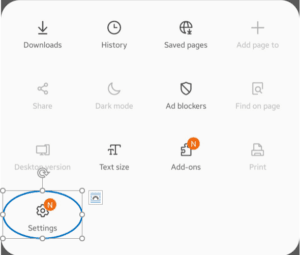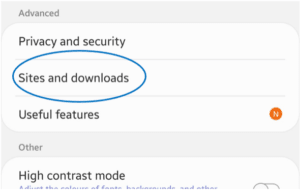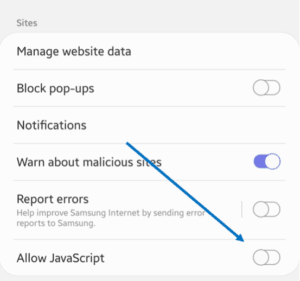You may be wondering why we need to enable JavaScript on our Android device. Imagine a scenario where you are unable to view or even click on interactive elements like videos, audios and ad banners on websites such as YouTube or Netflix.
This is mainly an issue on certain Android smartphones, which are by default configured to disable JavaScript, but it can also happen with some third-party Android browsers. So how can you tell if JavaScript is enabled on an Android phone or tablet? Well, there is a handy way to do that. In this guide, we will walk you through basic JavaScript introduction and show you how to turn on or turn off JavaScript on an Android smartphone in no time.